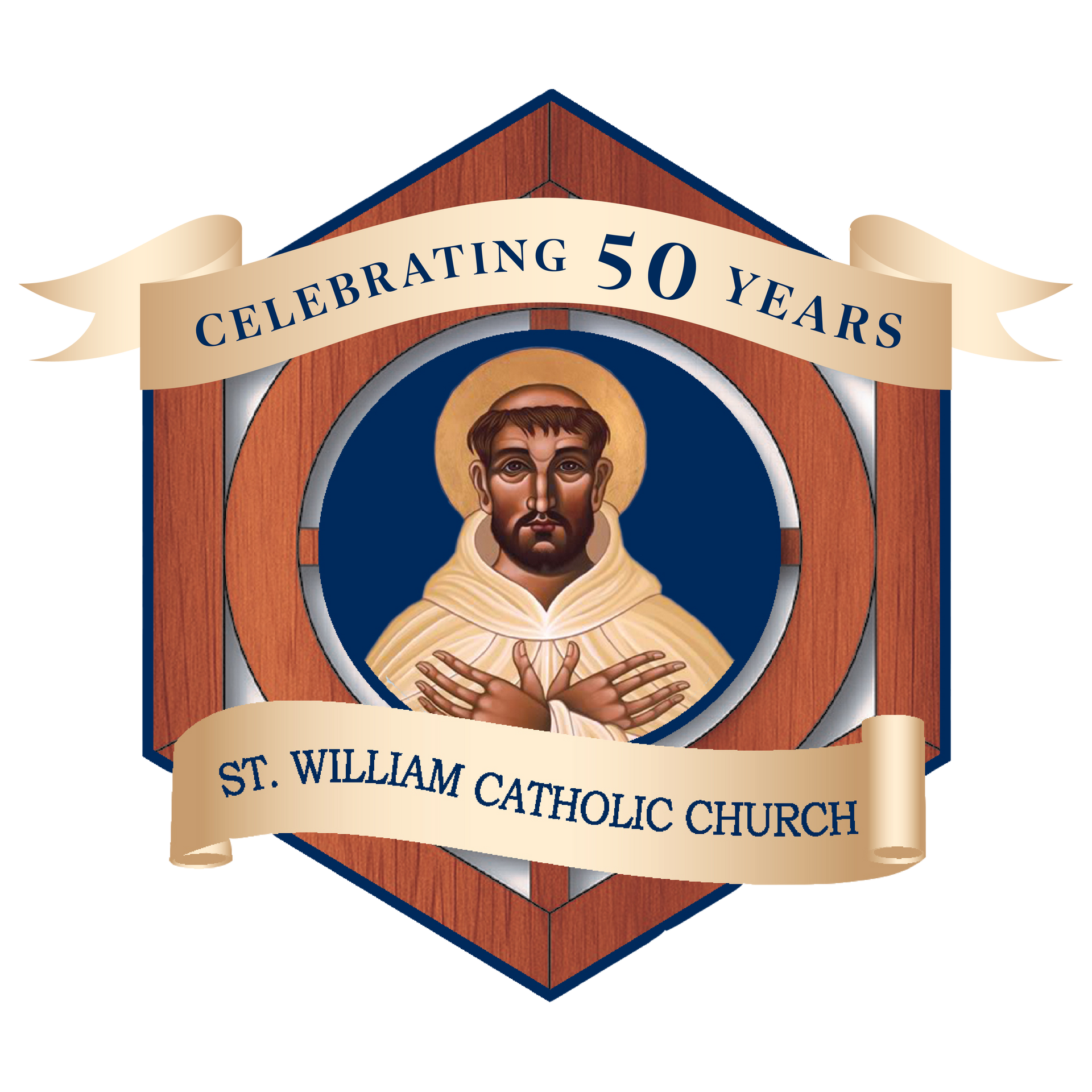My Saint William Registration
Welcome to My Saint William!
A new way to engage with your St. William Community through My Own Church by ParishSoft
Have you ever wanted to look up the contact information St. William has for you and your family?

Now you have the ability to look up your contact information St. William has on file for you. Simply register for a My Own Church account and once granted access you can check your information in our St. WIlliam database.
Have you ever wanted to view the gifts you have made to St. William?

Now you have the ability to view all your donations made to St. William. Simply register for a My Own Church account and once granted access you can view your giving amounts.
Have you ever wanted to let St. William know you have had a change of address or phone#?

Now you have the ability to notify St. William directly when your contact information changes. Simply register for a My Own Church account and once granted access you can submit updates when your contact information changes.
My Own Church, part of ParishSOFT, our St. William parishioner database, integrates seamlessly with our Family Directory, Religious Education, Ministry Scheduler, and Offering and Pledges programs to deliver a user-friendly portal that parishioners can access anytime, anywhere from the web.
With a few easy steps you can have access to your information in our parish database and share when information needs to be updated and/or track your gifts to St. William.
Step 1 - Click on the Register for My Own Church button to take you to My Own Church registration in ParishSoft.
Step 2 - Click on New User? under the Login In button (if on computer) or Register (if on smartphone).
Step 3 -Fill in the information. You will be prompted to follow certain requirements:
- For Organization - search for Saint William Catholic Church (not St. William)
- The username may be numbers and/or characters only and must be 5-20 digits long.
- All fields with a red asterisk are required.
- Make sure to use a valid email address as your login credentials will be emailed to you using that address.
- The information you use on this form will also be used to populate information on your family record.
Step 4 - Click the Submit Registration button at the bottom of the form, read and agree to the terms of use, and exit the site.
Step 5 - Look for the email where you will find your username and a temporary password.
- Please note: Your church administrator will manage the account registration.
- If you don't receive an email with your login credentials in a prompt manner, contact the Parish Office at 239-261-4883
Step 6 - Click on the Register for My Own Church button again and use these new credentials (your username and temporary password) to log into your account. Tip: Sometimes it works better to copy and paste the password, but other times you must carefully type it in.
Step 7 - On the next page, you must create a new password. The password must be 8 digits long and contain at least one special character. Tip: Acceptable special characters are usually those above the number keys at the top of your keyboard.
Step 8 - Note: There are some notices you must agree to in order to move forward.